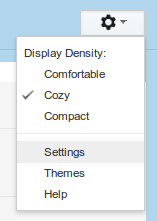1) Trading the PayPal account balances
The hacker will sell the PayPal money to a willing buyer. If the hacker is selling Paypal balance in dollars then it would be at a low exchange rate and / or less the service fee. Selling in dollars is less suspicious as they can just justify that it was something earned from providing services to foreign clients who pay in dollars.
To do this the hacker will likely do a "Sent Payment" transaction to the PayPal account of a legitimate buyer who does not know he is dealing with a hacker. The buyer upon receiving the amount will then send the money using local money transfer services.
If the owner of the hacked account makes a claim, the one at the losing end will be the buyer of Paypal money from a hacked account. Because he has no way of retrieving the cash he has already sent to the scammer after PayPal reverses the "Sent Payment" transaction done by the hacker. The buyer will also be charged a penalty by PayPal for accepting the money taken from a hacked account.
2) Use Paypal to buy stuff
A second option is that the hacker will use the money to buy something expensive online. For sellers it is best to ask your buyers who pay through PayPal to confirm their identity by providing a contact number where you can reach them. This should be a must if the buyer is using a newly created accounted and suddenly pays through PayPal. Check also if the buyer has used a verified PayPal account. You may also like to wait 1-2 days to let it clear because if the money used in paying is from hacking then it is likely to be reversed by PayPal.
3) Transfer the money to a bank account
Another option is the hacker may also try to add his own bank account into the hacked PayPal account and transfer the money into his account. Or if the hacker is desperate or just openly boasting his skills that he won't get caught he will move all of it directly to his own PayPal account and likely try to deposit it to his bank account. Transfer however of money to bank accounts should take 2-4 days to clear so chances are this would be the final option he would take.